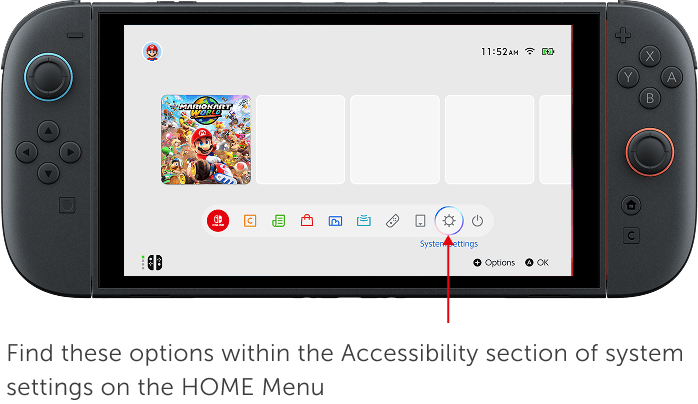Accessibility settings

Settings
 Text options
Text options

You can choose between three different options for Text Size, as well as enable Bold Text.
 Button Mapping
Button Mapping

You can change the button mapping on each controller to your liking. Save your favorite settings and use them anytime. You can also choose to add Button Mapping as an option in Quick Settings (hold the HOME Button).
 Display Colors
Display Colors

You can change the colors the system uses.
There are three options: Grayscale, Invert Colors, or no change. You can also enable High Contrast to increase the screen contrast for the HOME Menu or system settings.
 Screen zoom feature
Screen zoom feature

Quickly press the HOME Button on the controller twice to enlarge the screen display.
 Mono Audio
Mono Audio

You can change the audio to monaural output.
 Text to Speech
Text to Speech

This feature reads out on-screen text in the HOME Menu and system settings. In addition to on-screen text, the feature reads out information that assists with operations, such as the cursor's position. You can also set different voice types, reading speeds, and volume levels.

 GameChat Voice Speech-to-Text
GameChat Voice Speech-to-Text

Voices of other members in the chat room can be displayed as text.

 GameChat Text-to-Speech Audio
GameChat Text-to-Speech Audio

You can send text entered on a keyboard as audio to other GameChat members.
Additional games, systems and/or accessories may be required for multiplayer mode. Internet, Nintendo Switch Online membership and Nintendo Account required for online features, including GameChat. Not available in all countries. Terms and GameChat requirements apply. support.nintendo.com. Games, systems, some accessories and membership sold separately. Some languages may not be supported.