It’s only natural for parents to have questions about their kids and gaming.
How much time does my family spend gaming?
Are the games appropriate for my family?
How can I set limits on what they can do online with the system?
How can I manage who my child is talking to while playing?
The Nintendo Switch Parental Controls app lets you set the rules—so you can spend less time worrying and more time having fun. This free smart device app links to your Nintendo Switch 2 and Nintendo Switch systems.
The Nintendo Switch Parental Controls app will be updated before the release of the Nintendo Switch 2 system. If you already have the app on your smart device, it will be automatically updated (if automatic updates are enabled) or you may update it manually.

Keep an eye on play time
You can set limits on how long or how late the Nintendo Switch 2 or Nintendo Switch system can be used each day. When the time limit has been reached, an alarm notification will pop up on-screen.
The app will also tell you if a system stays on past this time limit. If needed, you can always set the system to automatically interrupt the game when the time’s up.
Parents can always add more time or disable play time alarms and game suspension features temporarily or for a full day using their PIN.
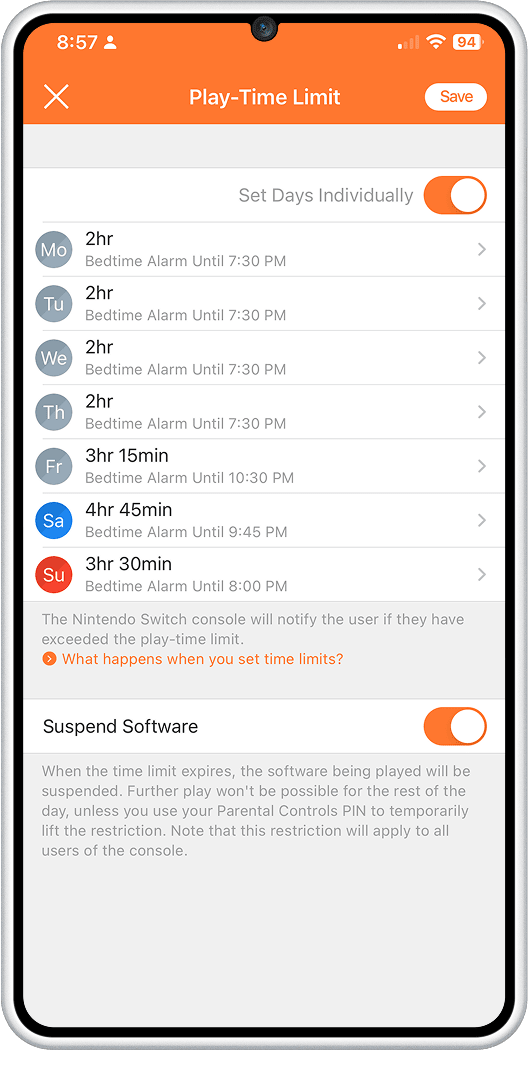
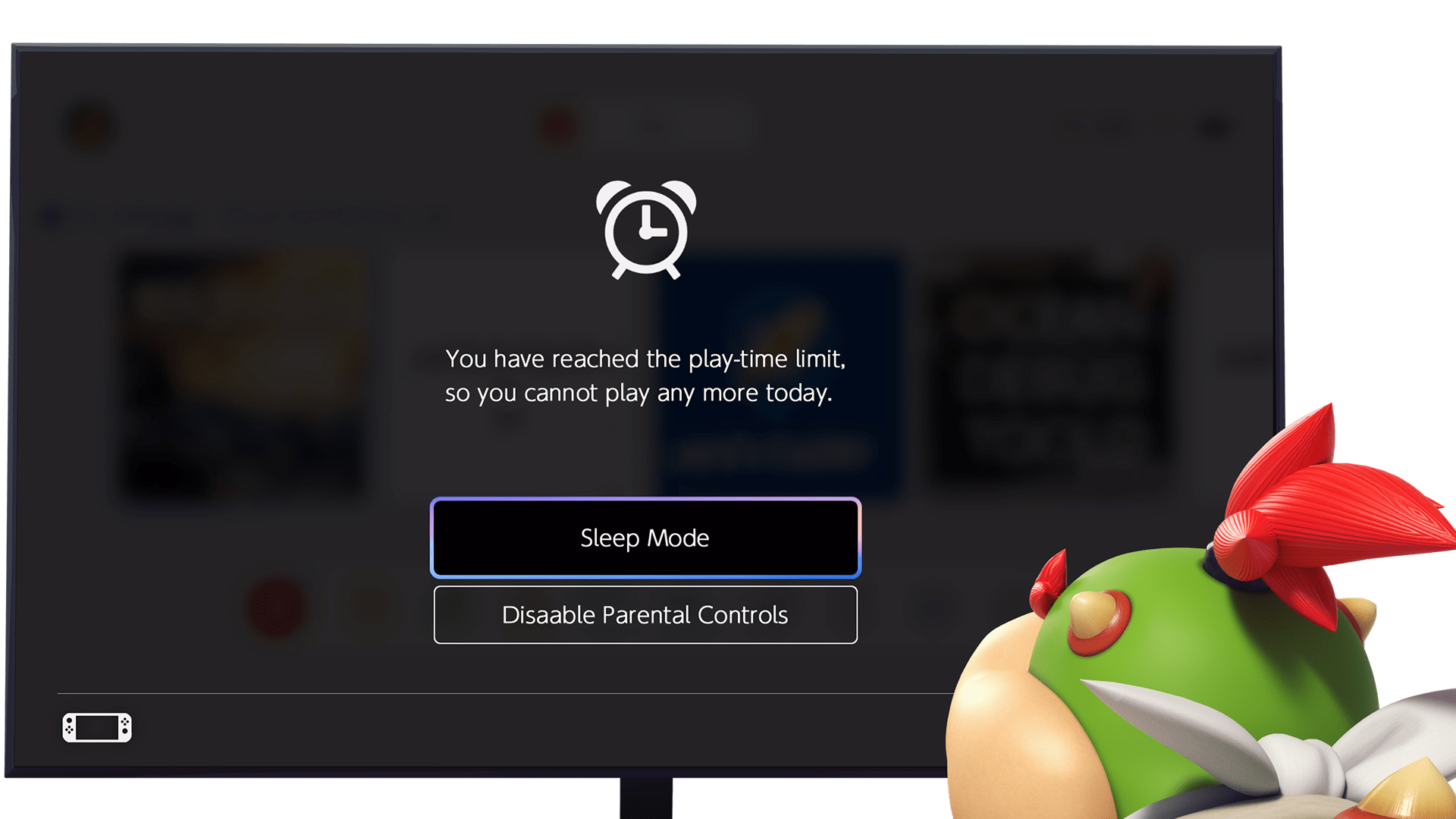
Alarm
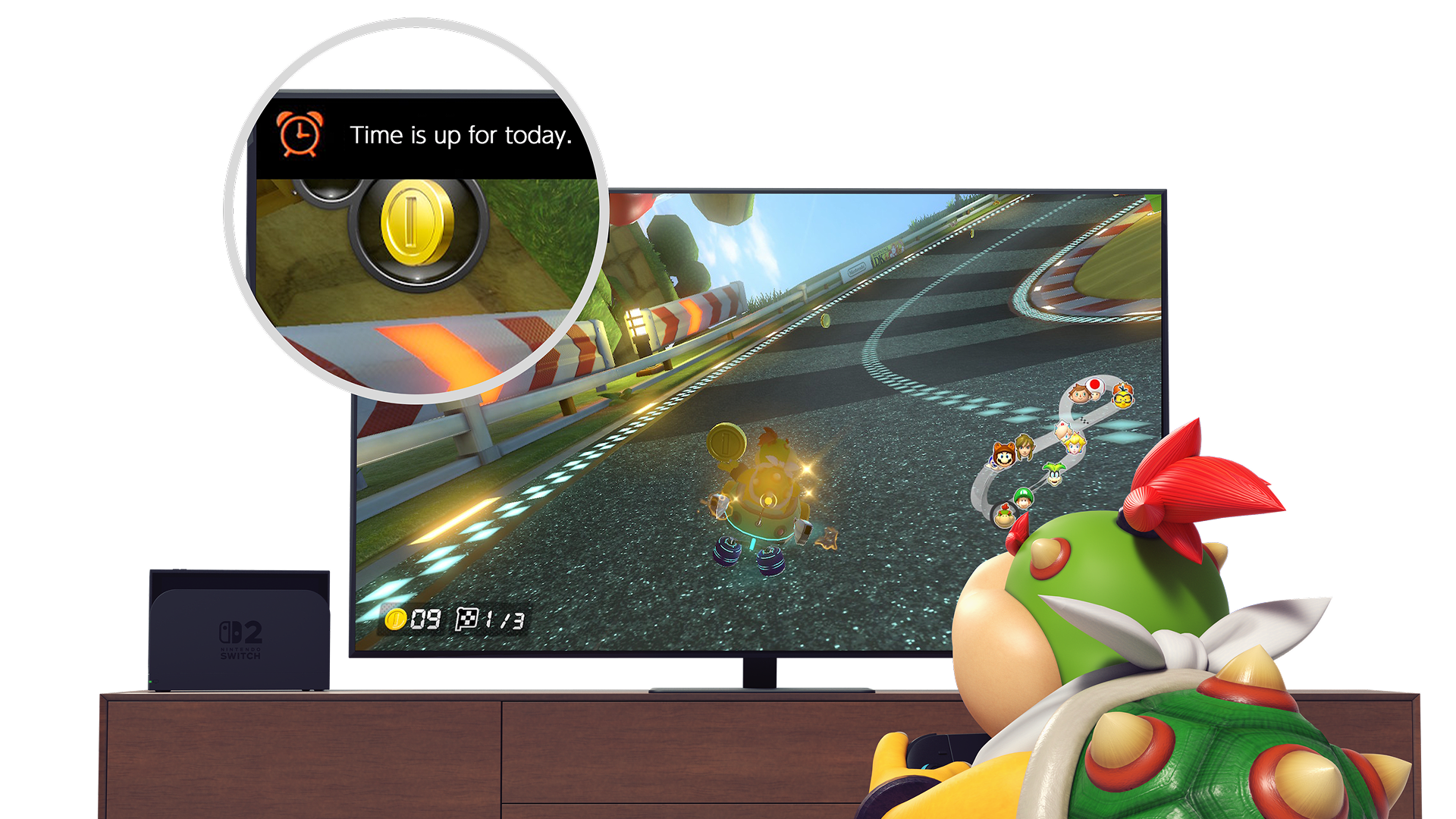
Suspend software
Customize online features
Games can have different social and online features for parents and guardians to consider. The In-Game Communication with Others parental control can be used to restrict in-game communication features as well as sharing and viewing of user-generated content, either on a per game basis or for all games. Restrictions can also be set to manage spending on Nintendo eShop and nintendo.com.
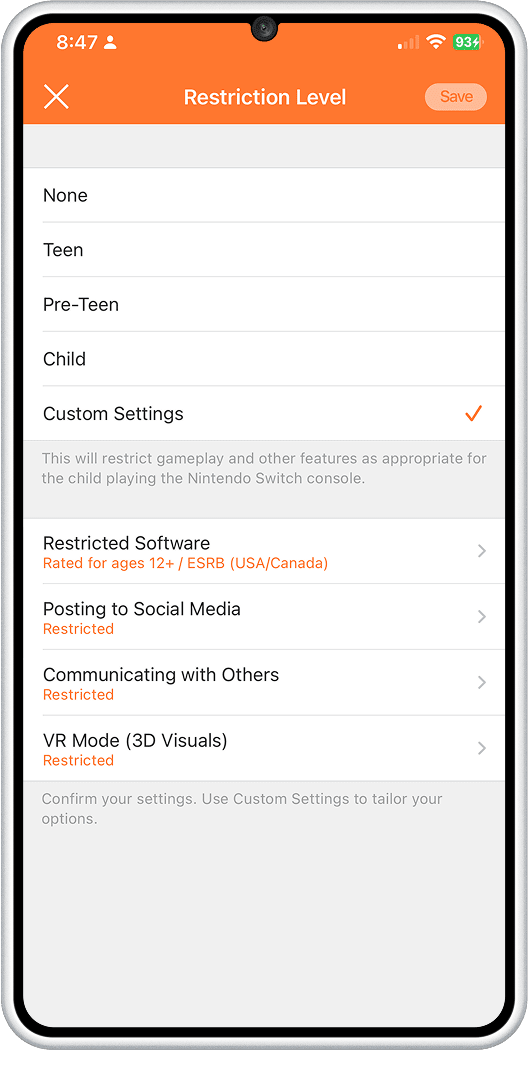

GameChat on Nintendo Switch 2
GameChat is a feature of the Nintendo Switch 2 system that allows players to communicate using voice or video chat while enjoying games with their friends, even if everyone in the chat is playing different games.
Parents and guardians play an important role in their children's engagement online, so the Nintendo Switch Parental Controls app has been designed to help you make the choices that are right for younger players in your household.
A parent or guardian needs to be involved in the set-up and use of GameChat by players younger than age 16 and for any player with a supervised account . In addition, they must manage the account by using the Nintendo Switch Parental Controls app on their smart device.
Additional games, systems and/or accessories may be required for multiplayer mode. Internet, Nintendo Switch Online membership and Nintendo Account required for online features, including GameChat. Compatible USB-C® camera required for video features. Not available in all countries. Terms and GameChat requirements apply. support.nintendo.com Games, systems, and some accessories sold separately.
GameChat is included with any Nintendo Switch Online membership.
See who they're chatting with
It's only possible for players under 16 to use GameChat with friends who have been approved by their parent or guardian.
We understand families have different comfort levels when it comes to communicating online. We encourage you to ask questions about the friend relationship before you approve it. Is it a friend from school? A friend from sports practice? You can add a note in the app about who the friend is so you know for next time.
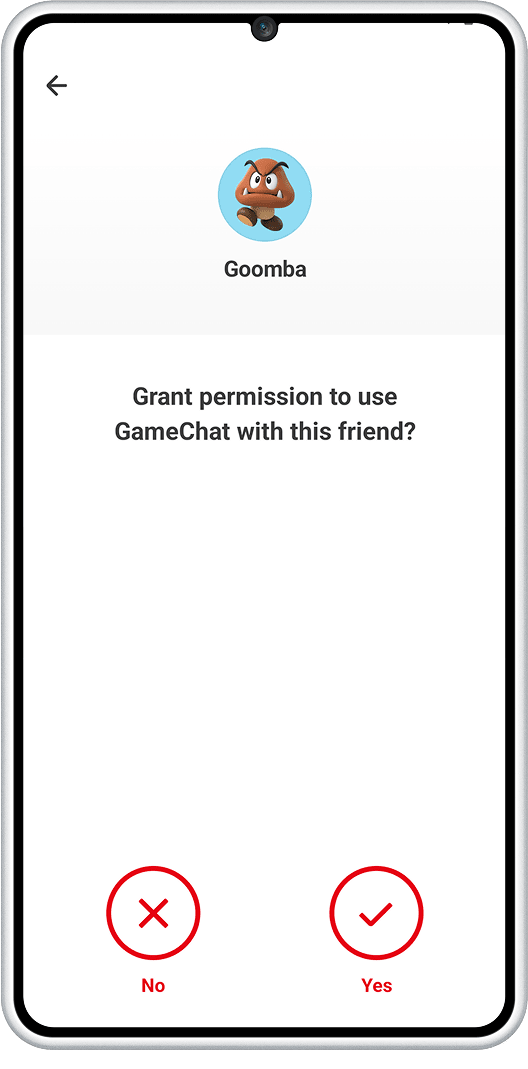
Restrict video chat
GameChat also supports video chat using a compatible USB-C® camera. Permission is required from a parent or guardian every time younger players want to use video chat to ensure family rules about use of video sharing are followed. When players younger than age 16 start a video chat, a request will be sent to their parent or guardian's app. The video chat can only proceed if you approve it.
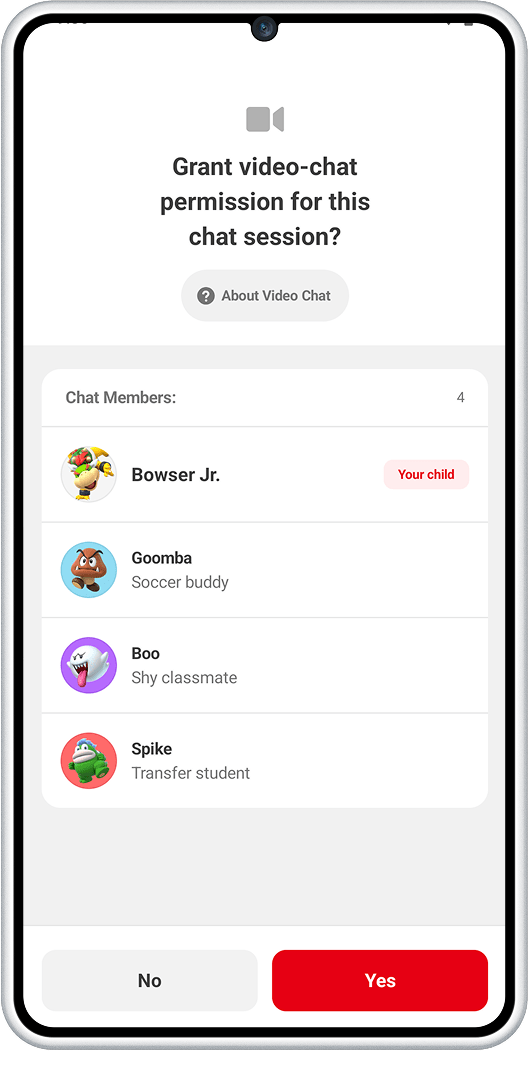
View GameChat history
You can view your child's chat history, including who they played with, for how long, and the camera's field of view setting in video chats.
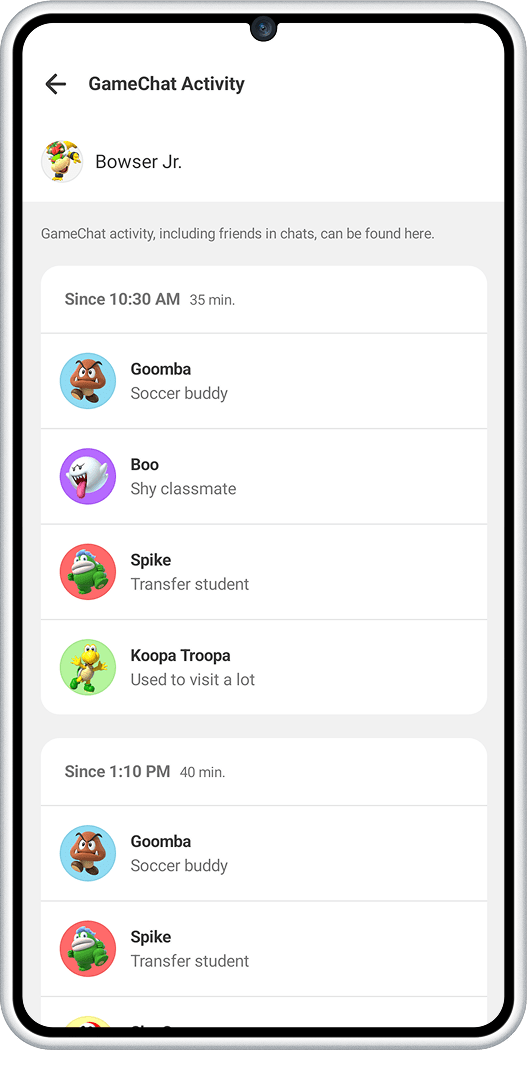
Check what your child is playing
You can check how much time your child spent playing which games.
In addition to seeing what they've been playing daily, you can also get a monthly summary of your child's play activity in the app.
Knowing what kinds of games your child likes to play can make it easier for you to connect with them on something they care about.

Decide which games they can play
When setting up your parental controls, you can choose from pre-set age categories for faster setup. Or, you can set custom options based on the age of your child. This way, only games that are appropriate for the age you select can be played on your system. (Parents may override this using their PIN.)
You may also choose to “whitelist” specific games, excluding them from the Parental Controls Restricted Software setting.
If you’re wondering which games your family plays the most, you can see daily play times for each person, and even get a monthly report of most-played games.
You can also get push notifications when new games are downloaded.
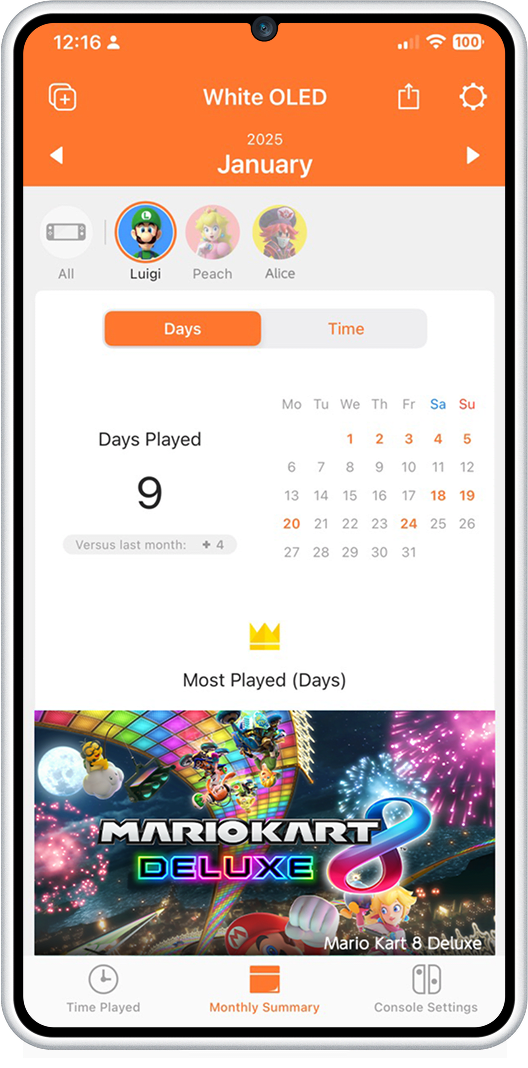


Features you can manage
The Nintendo Switch Parental Controls app allows parents and guardians to manage use of features on Nintendo Switch 2 and Nintendo Switch. The Nintendo Switch App for smart devices can be used with Nintendo Switch for voice chat by players age 13 and older while playing supported games. To manage use of the Nintendo Switch App, please refer to your smart device settings.
Ensure children are playing games that are appropriate for their age
You can set which games can be played based on the ESRB age rating.
Communication with other users
You can limit your child’s ability to exchange messages and images with other users. This restriction can also be set for individual games.
Restrict the ability to post screenshots to social network services
You can restrict your child’s ability to post screenshots captured on Nintendo Switch to social network services.
Please note: it’s not possible to post directly to social media from Nintendo Switch 2, so it’s not possible to set this restriction for Nintendo Switch 2.
Restrict VR mode (3D visuals)
You can restrict games that use VR mode*. This should be restricted if the system will be used by children ages six or under.
*This is a mode for playing VR compatible titles that use the Toy-Con VR Goggles included in Nintendo Labo Toy-Con 04: VR Kit. Please note that Nintendo Labo Toy-Con 04: VR Kit is not compatible with Nintendo Switch 2.
Your settings can be transferred from Nintendo Switch to Nintendo Switch 2
Using the System Transfer feature, you can transfer digital games you've purchased on Nintendo Switch, along with save data, to Nintendo Switch 2. You can also transfer your Parental Controls and other settings as-is, so you and your child can enjoy Nintendo Switch 2 right out of the box without having to re-adjust your settings.


